How to Capture Variability Bars, UCI, and LCI with Plotext for Symmetrical & Asymmetrical Data
Extracting data from graphs and plots is a common necessity in various fields like research, data analysis, and academia. Tools like WebPlotDigitizer have been widely used for this purpose. However, Plotext emerges as a modern, user-friendly alternative that simplifies the process of capturing variability bars, Upper Confidence Interval (UCI), and Lower Confidence Interval (LCI) from both symmetrical and asymmetrical data.
In this comprehensive guide, we'll delve into how to use Plotext to digitize your plots, capture variability bars, and measure the absolute distance from points. Whether you're new to plot digitization or looking for a more efficient method than traditional tools like WebPlotDigitizer, this tutorial will walk you through every step.
Keywords: how to use webplotdigitizer, how to use web plot digitizer, use webplotdigitizer, webplotdigitizer tutorial, how to use plot digitizer, webplotdigitizer - extract data from plots images and maps, how to use a digitizer, webplotdigitizer online, getdata graph digitizer, extract data from image, graph image, plot online, graph reader, datagrabber.
Table of Contents
- Introduction
- Understanding Variability Bars, UCI, and LCI
- Why Choose Plotext Over WebPlotDigitizer
- Step-by-Step Guide to Capturing Variability Bars with Plotext
- Video Tutorial
- Advanced Tips for Using Plotext
- Conclusion
- Related Articles
Introduction
Capturing variability bars and confidence intervals from graphs is essential for accurate data analysis. Traditional tools like WebPlotDigitizer have been helpful but often come with a steep learning curve and limited features. Plotext is designed to overcome these limitations, offering a more intuitive and efficient way to extract data from images, graphs, and plots.
Whether you're dealing with symmetrical or asymmetrical data, Plotext provides the flexibility and precision needed to capture variability bars, UCI, and LCI effectively. In this guide, we'll explore how to use this powerful tool to enhance your data extraction and analysis workflow.
Understanding Variability Bars, UCI, and LCI
Before diving into the step-by-step process, it's crucial to understand what variability bars, Upper Confidence Interval (UCI), and Lower Confidence Interval (LCI) represent.
- Variability Bars: These bars represent the range of variability or uncertainty in your data points. They help visualize the spread or dispersion in the data.
- Upper Confidence Interval (UCI): The upper limit of the confidence interval, indicating the highest expected value within a certain confidence level.
- Lower Confidence Interval (LCI): The lower limit of the confidence interval, indicating the lowest expected value within a certain confidence level.
Capturing these intervals accurately is vital for assessing the reliability and precision of your data, especially when performing statistical analyses or creating predictive models.
Why Choose Plotext Over WebPlotDigitizer
While WebPlotDigitizer is a popular tool for extracting data from plots and images, Plotext offers several advantages:
- User-Friendly Interface: Plotext has a more intuitive and modern interface, making it easier for beginners and experienced users alike.
- Advanced Features: It provides advanced features for capturing variability bars, UCI, and LCI, especially for asymmetrical data.
- Online Accessibility: Being an online tool, you can access Plotext from any device without the need for installations.
- Efficient Workflow: Plotext streamlines the data extraction process, saving you time and effort.
By choosing Plotext, you're opting for a tool that simplifies the complexities often associated with plot digitization.
Step-by-Step Guide to Capturing Variability Bars with Plotext
Let's walk through the process of using Plotext to capture variability bars, UCI, and LCI for both symmetrical and asymmetrical data.
Step 1: Upload Your Plot Image
The first step is to upload the image of the plot you wish to digitize.
- Visit Plotext: Go to Plotext's website.
- Upload Image: Click on the upload area or drag and drop your plot image into the workspace. Plotext supports various image formats, including PNG, JPEG, and TIFF.
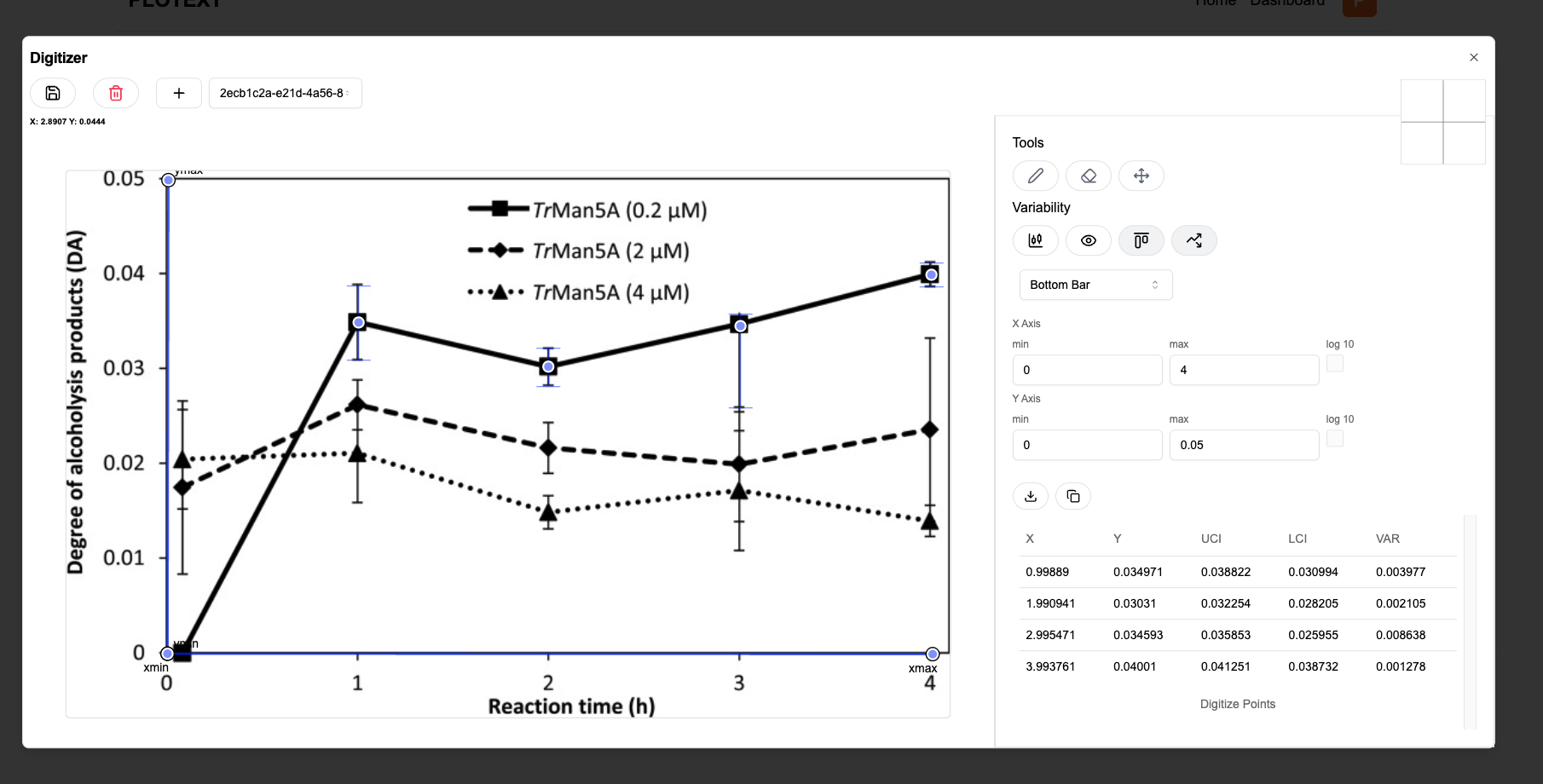
Step 2: Digitize Your Data Points
Once your image is uploaded, you'll need to digitize the data points.
- Set Up Axes: Define the axes by entering the minimum and maximum values for both X and Y axes.
- X Min: Enter the minimum X-value (e.g., 0).
- X Max: Enter the maximum X-value (e.g., 10).
- Y Min: Enter the minimum Y-value (e.g., 0).
- Y Max: Enter the maximum Y-value (e.g., 100).
- Add Reference Points: Click on the graph to set reference points that align with your axes.
- Digitize Points: Use the cursor to click on each data point in your plot. Plotext will record the coordinates based on the axes you set.
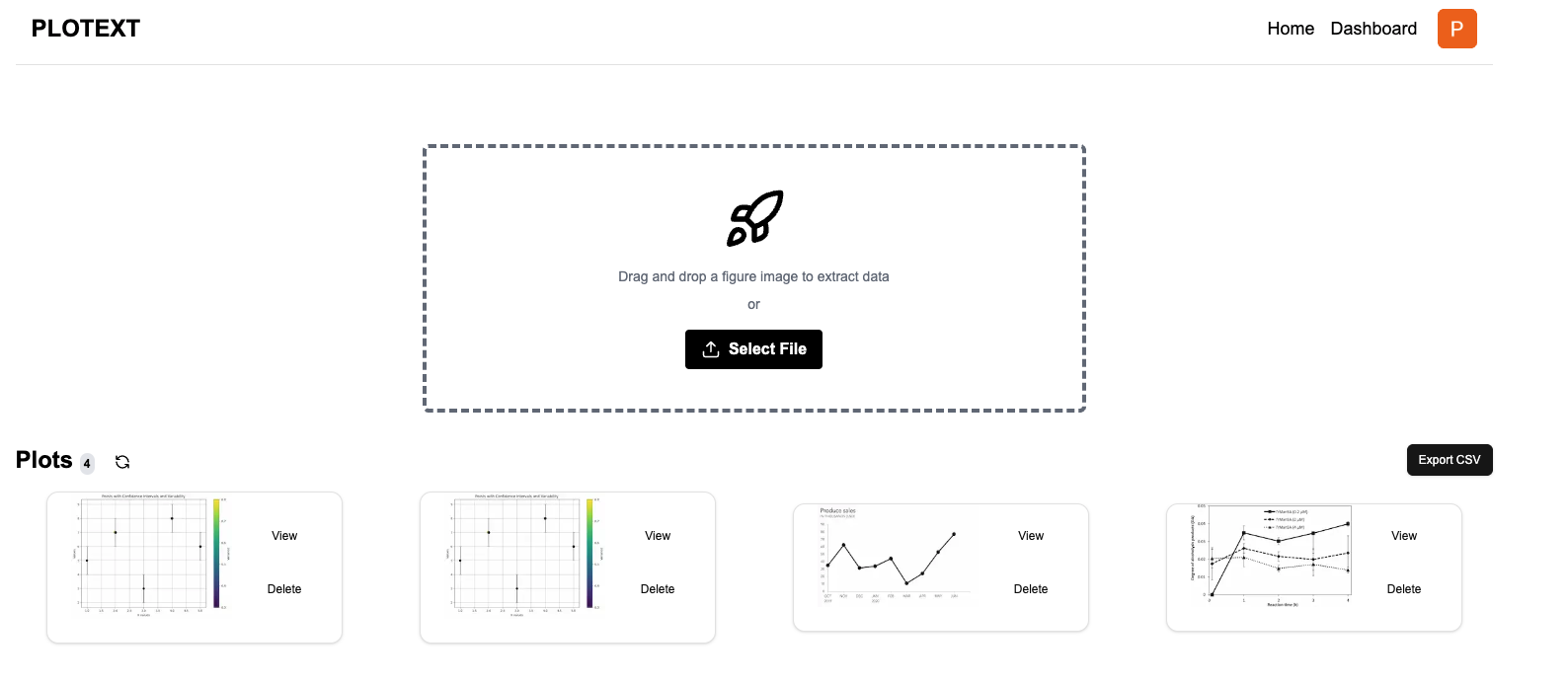
Step 3: Capture UCI and LCI for Symmetrical Data
For data where the variability is symmetrical around the data point:
- Enable Variability Bars: Check the option for "Show Confidence Interval" or "Variability Bars" in the settings.
- Select Symmetrical Option: Choose the symmetrical setting to ensure that the variability is equal on both sides.
- Adjust Error Bars: Click and drag the error bars to align them with the variability indicators on your plot.
- Verify Data: Review the captured data points and variability bars in the data table provided by Plotext.
Step 4: Capture UCI and LCI for Asymmetrical Data
For data with uneven variability:
- Enable Variability Bars: As before, ensure that the "Show Confidence Interval" option is enabled.
- Select Asymmetrical Option: Choose the asymmetrical setting to allow independent adjustment of the upper and lower variability bars.
- Adjust Upper Error Bar (UCI): Click and drag the upper error bar to match the UCI on your plot.
- Adjust Lower Error Bar (LCI): Similarly, adjust the lower error bar to align with the LCI.
- Confirm Adjustments: Double-check the positions to ensure accuracy.
Step 5: Measure the Absolute Distance from Points
Measuring the absolute distance from points can help analyze trends and variability in your data.
- Enable Distance Measurement: Use the measurement tools in Plotext to calculate distances.
- Select Points: Click on the data point you wish to measure from.
- Measure Distance: The tool will display the absolute distance to other points or axes as needed.
By following these steps, you can accurately capture variability bars, UCI, and LCI, enhancing the depth and reliability of your data analysis.
Video Tutorial
For a visual walkthrough, watch our comprehensive video tutorial:
Video Title: How to Capture Variability Bars, UCI, and LCI with Plotext
This video provides step-by-step instructions and showcases the features that make Plotext a superior choice over traditional tools like WebPlotDigitizer.
Advanced Tips for Using Plotext
To maximize the efficiency and accuracy of your data extraction, consider these advanced tips:
- Use Zoom and Pan: Utilize the zoom and pan features to get a closer look at specific areas of your plot for precise adjustments.
- Batch Processing: If you have multiple plots, Plotext allows you to manage and digitize them within a single workspace.
- Export Options: After digitizing, you can export your data in various formats like CSV or Excel, making it easy to integrate with other analysis tools.
- Undo and Redo: Mistakes happen. Use the undo and redo functions to correct any errors without starting over.
- Customizable Settings: Adjust the settings for point size, color, and line thickness to match the specifics of your plot for better visibility.
By leveraging these features, you can further streamline your workflow and enhance the quality of your data extraction.
Conclusion
Capturing variability bars, UCI, and LCI from plots is a critical task in data analysis, and having the right tool makes all the difference. Plotext offers a modern, efficient, and user-friendly platform that outperforms traditional tools like WebPlotDigitizer.
With Plotext, you can:
- Easily Digitize Data: Quickly capture data points with precision.
- Accurately Capture Variability: Handle both symmetrical and asymmetrical data with ease.
- Enhance Data Analysis: Export data in usable formats for further analysis.
We encourage you to try Plotext for your next data extraction project. By simplifying the process, you can focus more on analyzing your data and less on the mechanics of data extraction.
Keywords: how to use webplotdigitizer, how to use web plot digitizer, use webplotdigitizer, webplotdigitizer tutorial, how to use plot digitizer, webplotdigitizer - extract data from plots images and maps, how to use a digitizer, webplotdigitizer online, getdata graph digitizer, extract data from image, graph image, plot online, graph reader, datagrabber.
Related Articles
- How to Use WebPlotDigitizer with Plotext: A Comprehensive Guide
- Efficiently Organize Your Plot Digitized Data with Plotext
- Capture UCI, LCI, Variability Bars with Plotext
By integrating Plotext into your data analysis workflow, you gain a powerful tool that simplifies the digitization process, improves accuracy, and saves time. Whether you're a researcher, student, or professional analyst, Plotext provides the capabilities you need to extract meaningful insights from graphical data.
Explore more at Plotext.
Feel free to reach out if you have any questions or need further assistance with using Plotext for your data extraction needs.