How to Use WebPlotDigitizer Tool Called Plotext: A Comprehensive Guide
Extracting data from graphs and images is a common challenge in data analysis. Tools like WebPlotDigitizer have made this task more accessible, but knowing how to use web plot digitizer effectively is key. In this comprehensive tutorial, we'll explore how to use WebPlotDigitizer tool called Plotext, an online platform that simplifies data extraction from plot images and graphs.
This Blog Covers:
- How to Upload Your Image on PlotExt
- How to Set Up the Coordinate System
- How to Capture Data Points
- How to Adjust the Image and Data Points
- How to Capture Variability and Confidence Intervals
- How to Generate and Export the CSV File
Whether you're a researcher needing to digitize data from published graphs or a student learning how to use a plotdigitizer, this guide will walk you through the process step by step. We'll cover everything from uploading your image to capturing variability bars like UCI (Upper Confidence Interval) and LCI (Lower Confidence Interval), ensuring you have all the tools you need to extract accurate data from images.
Here is a step-by-step explanation on how to use webplotdigitizer.
How to Upload Your Image on PlotExt
The first step in using Plotext for digitizing data from images is to upload the image of the plot you wish to analyze.
- Visit Plotext: Navigate to Plotext's website.
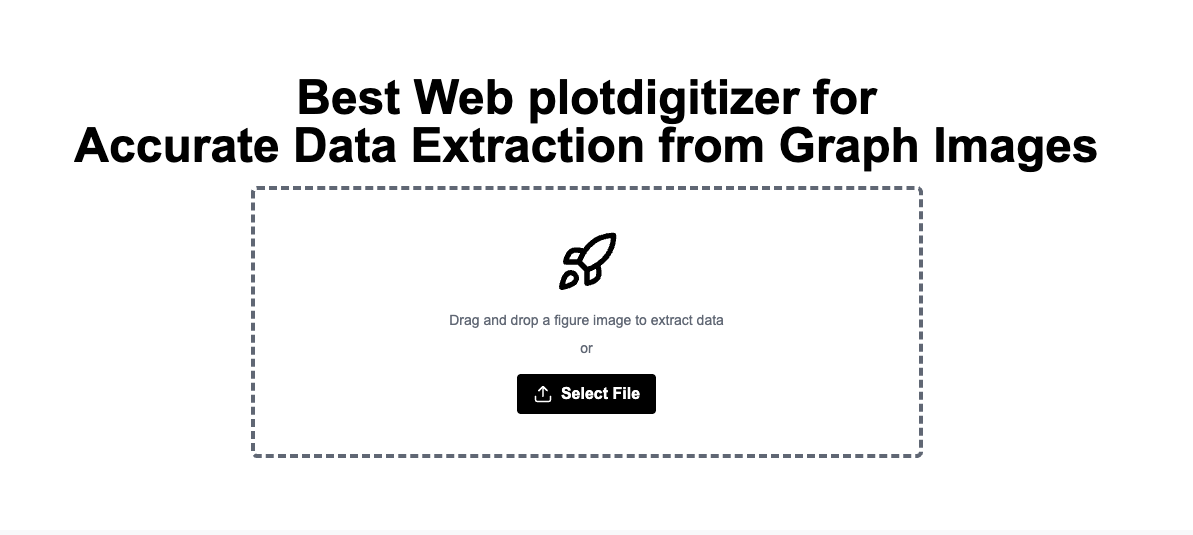
- Import Your Image: Click on the upload area or drag and drop your image file into the Plotext workspace. Plotext supports various image formats for easy accessibility.
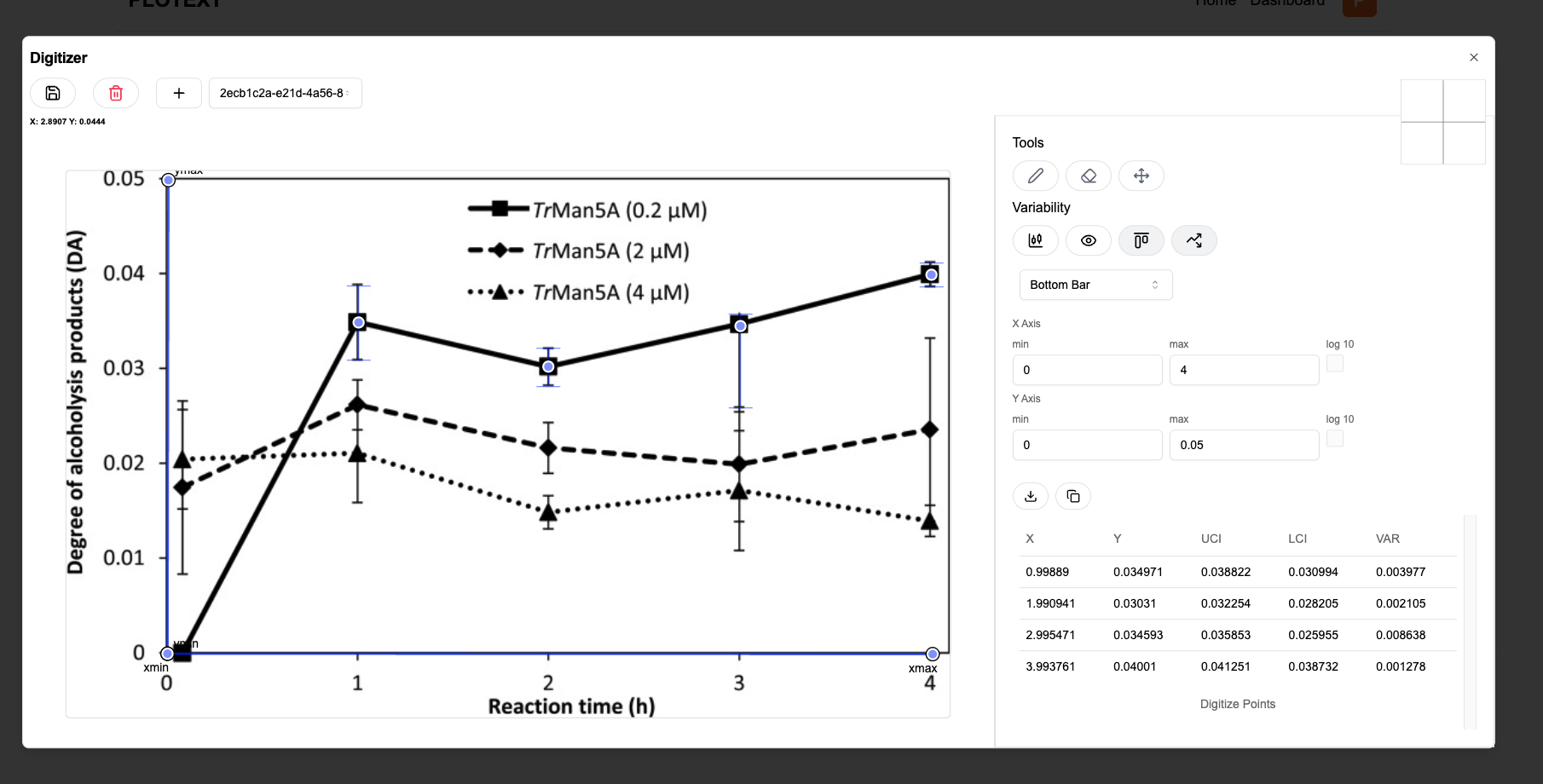
How to Set Up the Coordinate System
Setting up the coordinate system accurately is crucial for precise data extraction.
- Define Axis Limits: Enter the minimum and maximum values for both the X and Y axes.
- X Min: Enter the minimum X-value (e.g., 1).
- X Max: Enter the maximum X-value (e.g., 5).
- Y Min: Enter the minimum Y-value (e.g., 2).
- Y Max: Enter the maximum Y-value (e.g., 6).
- Plot Reference Points: Click on "Add Point" to plot these points on the graph. These points help Plotext understand the scale and dimensions of your plot.
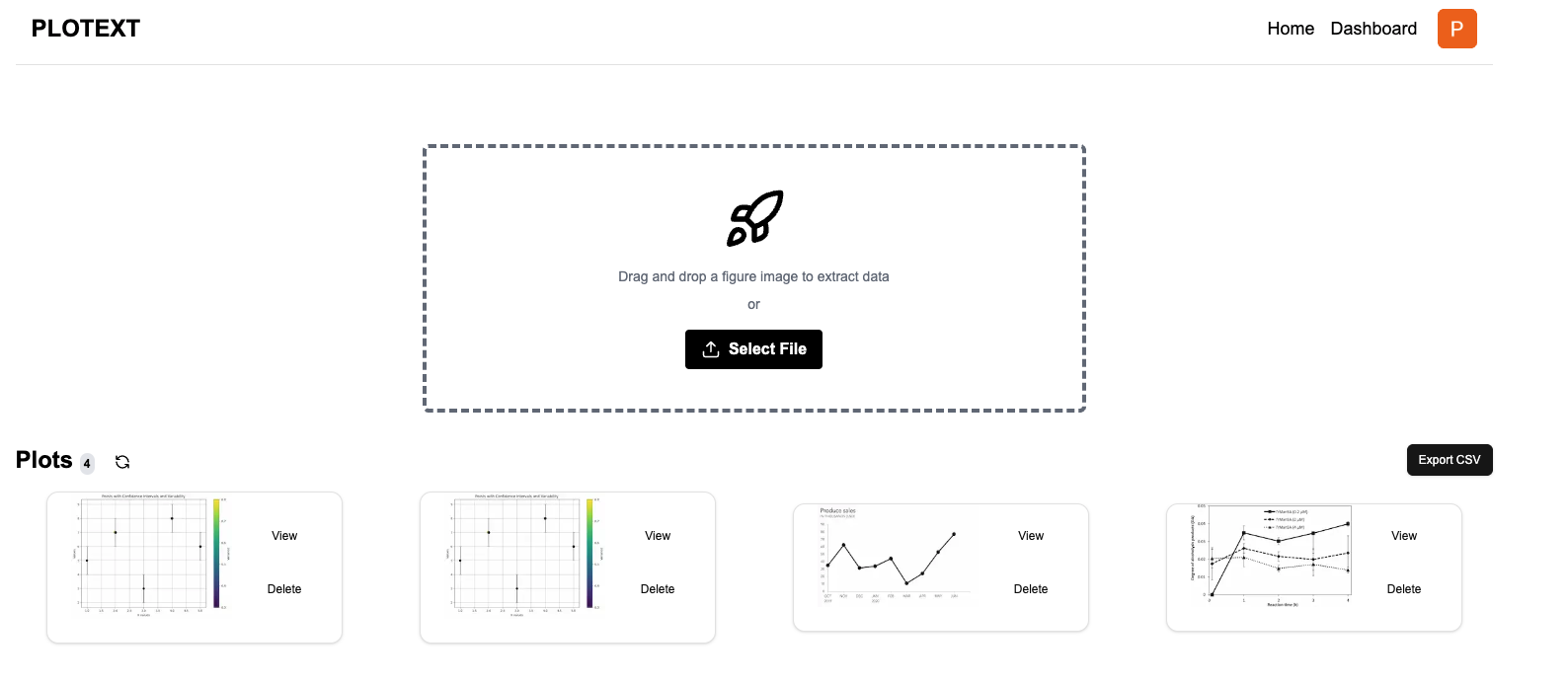
How to Capture Data Points
With the coordinate system set, you can now start capturing data points from your plot image.
- Select Data Points: Use Plotext’s interface to click directly on the data points within your image.
- Adjust Points: If necessary, drag the points to adjust their positions for higher accuracy.
- View Data Points: Access a list of all captured data points to review and ensure they are correctly placed.
Plotext makes it easy to digitize data from plots, images, and maps, acting as an efficient getdata graph digitizer and datagrabber.
How to Adjust the Image and Data Points
Fine-tuning your data points ensures the accuracy of your extracted data.
- Remove Unwanted Points: Use the laser button to delete any data points that were added by mistake.
- Adjust Positioning: Click and drag data points to fine-tune their positions on the plot.
- Zoom and Pan: Utilize zooming and panning features to get a closer look at specific areas of your plot for precise adjustments.
By adjusting the image and data points, you can ensure that your webplotdigitizer online experience is as accurate as possible.
How to Capture Variability and Confidence Intervals
Capturing variability bars like UCI and LCI adds depth to your data analysis.
For Absolute Distance:
- Enable Variability: Turn on the "Show Variability" option.
- Edit Variability: Click on "Edit Variability" and adjust the variability by selecting and repositioning the points as needed.
For Confidence Intervals:
- Show Confidence Intervals: Select the "Show Confidence Interval" option.
- Symmetrical Error Bars:
- For data with symmetrical variability, select the symmetrical option.
- Adjust the error bars to reflect equal variability on both sides of each data point.
- Asymmetrical Error Bars:
- For asymmetrical data, adjust the top and bottom bars separately.
- This allows you to accurately reflect uneven variability in your data.
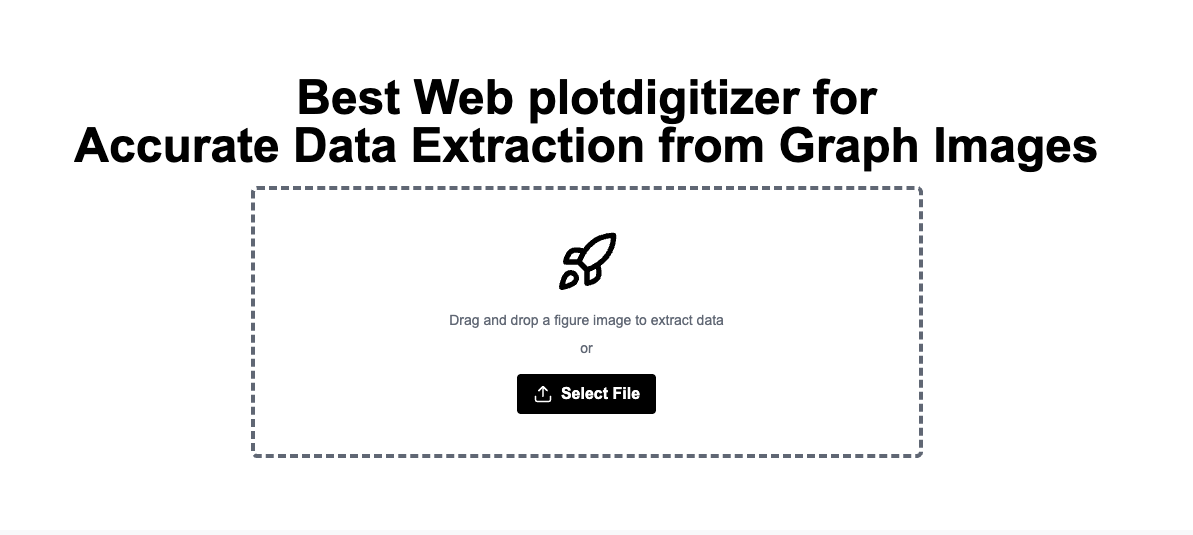
Understanding how to capture variability bars is essential for researchers and analysts who need to extract data from images accurately.
Related Video: How to Capture Variability Bars, UCI, and LCI with Plotext
Learn more about capturing variability bars in our detailed guide: Capture UCI, LCI, Variability Bars with Plotext
How to Generate and Export the CSV File
After capturing and adjusting all your data points, it's time to export your data.
- Generate CSV: Click on the Export option in Plotext.
- Download Data: Save the generated CSV file to your computer for further analysis.
Plotext simplifies the process, allowing you to organize your plot digitized data and export in one click.
Organize and Export Multiple Plots
Plotext also allows you to manage multiple plots within a single workspace.
- Upload Multiple Images: Drag and drop multiple plot images into Plotext.
- Organize Plots: Manage them within the workspace to analyze different datasets simultaneously.
- Export Workspace Data: Use the seamless export feature to download all your organized data efficiently.
Related Video: Efficiently Organize Your Plot Digitized Data with Plotext
Discover more about organizing your data: Organize Plot Digitized Data with Plotext
Conclusion
We hope this blog post was helpful in teaching you how to use WebPlotDigitizer. By using this powerful tool, you can streamline the process of extracting data from plot images, making it easier than ever to analyze and interpret data. By following this step-by-step guide, you can accurately digitize data points, adjust for variability, and export your data efficiently.
Plotext's user-friendly interface and powerful features like variability capture and multi-plot management make it a valuable tool for researchers, data analysts, and anyone needing to extract data from images.
Keywords: how to use webplotdigitizer, how to use web plot digitizer, use webplotdigitizer, webplotdigitizer tutorial, how to use plot digitizer, webplotdigitizer - extract data from plots images and maps, how to use web plot digitizer, how to use a digitizer, webplotdigitizer online, getdata graph digitizer, extract data from image, graph image, plot online, graph reader, datagrabber.
By integrating Plotext into your workflow, you can significantly reduce the time spent on data extraction and focus more on analysis and interpretation. Whether you're working with simple plots or complex graphs with variability bars, Plotext provides the tools you need for efficient and accurate data digitization.
Explore more features and tutorials on our website: Plotext
Related Articles:
Feel free to reach out if you have any questions or need further assistance with using Plotext for your data extraction needs.